KONA Element OA&M Server FAQ
#1 How can I configure Older Kona Gateways to work with TEK OAM server while using third-party NS?
Below are instructions to configure the gateway to use TEK OAM server while using third-party NS on older Kona Gateways.
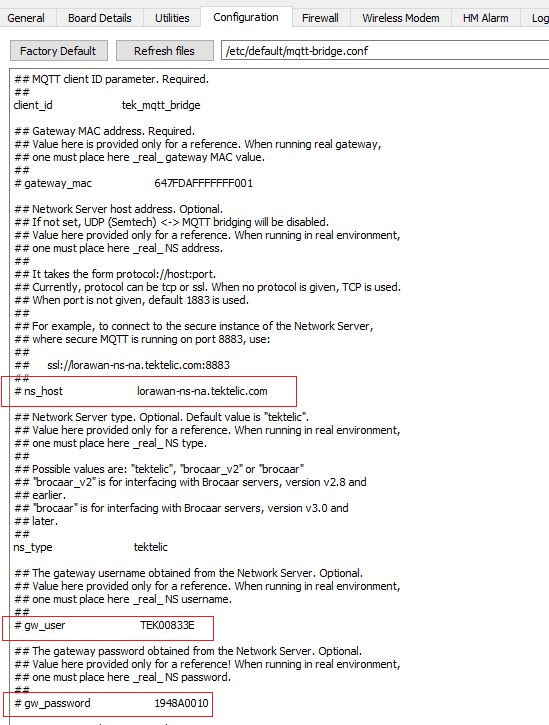
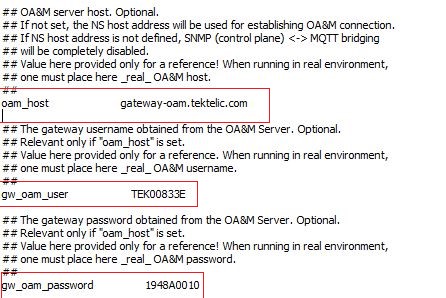
- Go to /etc/default/mqtt-bridge.conf file through KonaFT as shown below.
- Since a third-party NS is being used, disable three fields by placing # against each of them as shown below: (ns_host, gw_username and gw_password)
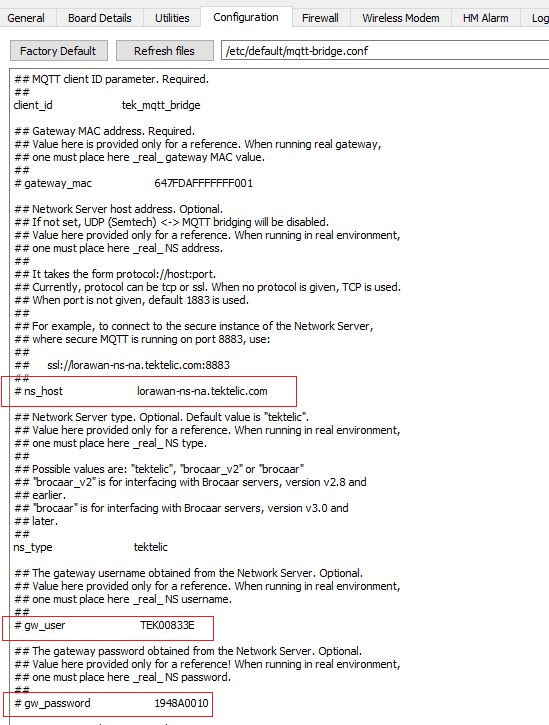
- As a last step, enable below fields by removing # against them as shown below: oam_host , gw_oam_username, gw_oam_password
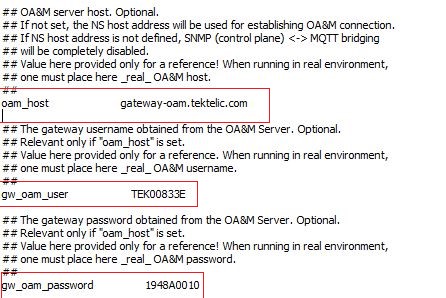
- Click on Write option to save changes.
- Power Cycle the gateway.
- Go to TEK OAM server and then click on Manage Credentials tab to update username and password.
- Below is the format of Username and Password.
Username: TEK00XXYY (Where XXYY represents last 4 digits of MAC address.)
Password : 9-Digit Serial ID
#2 How can I configure Newer Kona Gateways to work with TEK OAM server while using third-party NS?
- On newer Kona Gateways, the /etc/default/mqtt-bridge.conf file is separated into the following files that can only be accessed via the SSH command line:
- /etc/default/tektelic-bridge.ns.toml (For Network Server)
- /etc/default/tektelic-bridge.oam.toml (For OAM Server)
- Since a Third Party NS is being used, disable the following fields in the /etc/default/tektelic-bridge.ns.toml file by adding a "#" in front of them as shown below, and save the file: (url, gw_user and gw_pass)
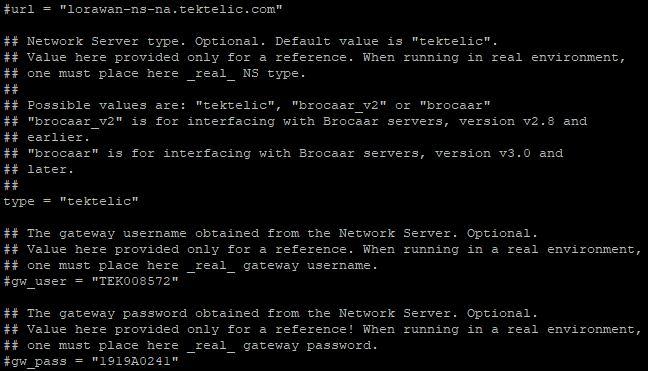
- As a last step, enable the following fields in the /etc/default/tektelic-bridge.oam.toml file by removing the "#" symbol in front of them as shown below, and save the file: (url, gw_user and gw_pass)
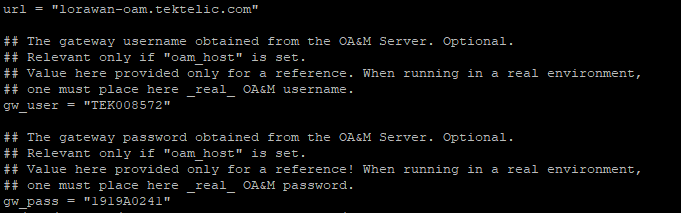
- Power Cycle the gateway.
- Go to TEK OAM server and then click on Manage Credentials tab to update username and password as seen in the /etc/default/tektelic-bridge.oam.toml file for your gateway, or as provided on your test report paper that is provided alongside your gateway.