#1 How does network monitoring mechanism work in Kona Gateways?
 The Kona Gateways listed above support Ethernet and Cellular interfaces for network connectivity.
The Kona Gateways listed above support Ethernet and Cellular interfaces for network connectivity. - By default, Ethernet is primary interface and Cellular is fallback interface.
- Users can change preference of interface using Kona FT or TEK NS or TEK OA&M server.
- In Kona Gateways, Network Monitoring feature checks for number of successful pings using primary interface every 10 seconds.
-
Pings are made to 8.8.8.8 by default.
- Users can change this ping address of their choice using KonaFT or TEK NS or TEK OA&M server.
- The ping check happens only on primary interface. There is no ping check for fallback interface.
- After power up, when both ethernet and cellular interfaces are connected, ethernet is the default route.
- When an ethernet cable is removed or ethernet cable lost internet connection, after ping checks fail 6/10 times, cellular will become default.
- When ethernet gets Internet connectivity , after 16th out of 20 successful ping, ethernet will become default route.
#2 What happens if no ethernet or cellular connection is available?
- If no Ethernet or no Cellular connection is available to the gateway, then ping check fails for 6/10 times, network monitoring feature will set the No Backhaul counter to 1 and keep wait until it reaches to 59 seconds.
- Upon reaching 600th second (10 minutes), network monitoring will reset the gateway.
- After gateway reset, below are steps gateway will perform depending upon below described two situations.
a. Either Preferred and/or Fallback interface connection is available:
- Gateway will boot up and try to ping defined ping address every 10 seconds using preferred interface.
- In case of ping checks are successful 6/10 times, gateway will continue using preferred interface.
- However, in case ping checks are failing 6/10 times, gateway will switch to fallback interface.
b. No Preferred and no Fallback interface connection is available:
- Gateway will boot up again and try to ping defined ping address every 10 seconds using preferred interface.
- Since neither of interface connections are available, ping checks to defined ping address will fail 6/10 times first.
- As a result, gateway will try using fallback interface. Since that is also not available, network monitoring feature will set the No Backhaul counter to 1 and keep wait until it reaches to 59 seconds.
- Upon reaching 600th second, network monitoring will reset the gateway. This will be continued until either of interface is available.
Note:
- If Kona Gateway is rebooting every few minutes, then ensure there is no firewall rules applied on the network to which gateway is connected.
- You must ensure that gateway can ping to defined ping check address successfully.
#3 How can preference of default interfaces be changed in Kona Gateways?
- Users can change default preference of interfaces using Kona FT or TEK NS or TEK OA&M server.
KonaFT:
- Go to Board Details ---> Network Monitor preferences.
- Select interfaces from drop-down menu in Preferred and Fallback options as shown in below screenshot.
- Click on Set.
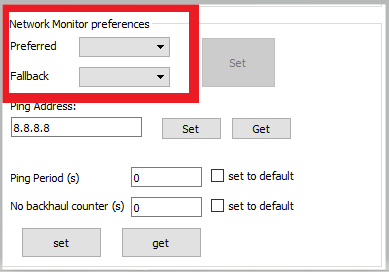
TEK NS:
- Go to WAN tab for a gateway.
- Click on Update WAN Info.
- In Connectivity Types, select Preferred and Fallback interfaces of your choice.

TEK OA&M:
- Go to WAN tab for a gateway.
- Click on Update WAN Info.
- In Connectivity Types, select Preferred and Fallback interfaces of your choice.

#4 How can default ping address be changed in Kona Gateways?
- Users can change default ping check address using Kona FT or TEK NS or TEK OAM server.
KonaFT:
- Go to Board Details ---> Network Monitor preferences.
- Enter ping address of your choice in Ping Address field.
- Click on Set.
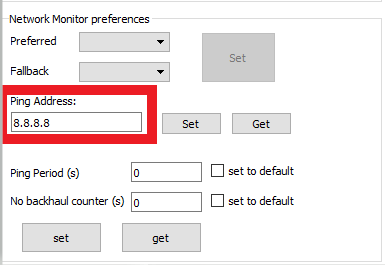
TEK NS:
- Go to WAN tab for a gateway.
- Click on Update WAN Info.
- Enter ping address of your choice in Set Preferred Ping Address field.

TEK OA&M:
- Go to WAN tab for a gateway.
- Click on Update WAN Info.
- Enter ping address of your choice in Set Preferred Ping Address field.

Note:
If Kona Gateway is rebooting every few minutes, then ensure there is no firewall rules applied on the network to which gateway is connected to.
You must ensure that gateway can ping to defined ping check address successfully.